
Here are some tips, tricks and graphics for the Universal Remote MX-3000 remote control. There is also some information which is not in the current manuals.

Our Friends From 'Mystery Science Theater 3000'
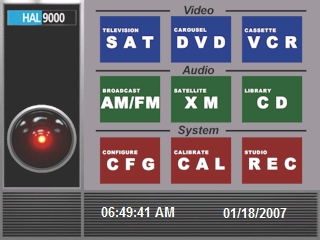
HAL Main Screen
This design uses the HAL 9000 'eye' as the central identification icon and derives the button appearance from the computer display screens which are seen at the control stations in the movie. A complete package does not exist as yet -- this is a work in progress.
This countdown contains a complete countdown from 9 to 1 with a final start screen. The graphic is a 200x200 pixel square, which leaves room for customization artwork or text. Since the background is a fully saturated blue, it is easy to place the animation over a blue background, hiding the edges.
The animated GIF file is too large for the MX-3000 as it stands, but frames can be removed in a GIF Animator application to reduce the number of images by leaving out the higher count numbers. (NOTE: GIF animations are not properly displayed by some browsers. Those on this page have been confirmed using the Mozilla Firefox browser.)
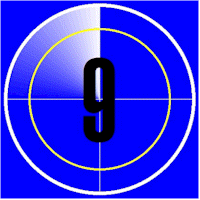
Extended Movie Countdown
Judging by the number of posts on Internet forums which focus on using, programming and troubleshooting universal remote controls for home theater systems, there is an ongoing problem with the DVP-CX995V. Specifically, this so-called mega changer which holds 400 DVDs, has an Autoplay feature which has annoyed and frustrated owners since its release.
Evidently part of the problem arises from confusion about what the Autoplay function is supposed to do. Apparently Sony believed that their implementation of this function would be a useful feature for users. It was intended to provide autoplay support for those DVDs which did not specify autoplay in their headers. The problem Sony was addressing was that some DVDs do not include an autoplay command and when the DVD was selected it would simply locate the slot, load the header and stop. By adding an Autoplay feature, Sony could assure that any DVD would autoplay when inserted. This would be fine for a single disc DVD player, and is their usual mode of operation.
For multiple slot DVD players, a problem surfaces. Since there are many DVDs in the machine, which one should autoplay? The answer provided by Sony is to Autoplay the last DVD accessed, since it is the one whose slot has been last accessed. So far so good.
But now comes the flaw in the strategy. With a multi-DVD player the user generally does NOT want to start playing the last DVD viewed, but would ordinarily want to select a new slot and play the DVD at that location. Unfortunately, before you can select a new DVD, you have to wait until the startup operation completes. This startup sequence includes loading and starting to play the last disc accessed. This is extremely annoying, to say the least. Turning the Sony Autoplay option OFF does little or nothing to alleviate the problem, because when it is disabled the player defaults to the instructions in the current DVD header, which on all modern DVDs are set for autoplay anyway.
A viable workaround for this problem is as follows:
Turn the Autoplay option OFF (browse the setup menus of the Sony unit to find the toolbox icon),
Create a CD by copying an MP3 file or other music file to a blank CD,
Devote a slot in the player for the CD (slot 1, for example),
Write a POWER OFF macro for the universal controller which accesses the CD before actually turning the power off.
Now, when these tasks have been accomplished, the following will take place:
When POWER ON occurs, slot 1 is accessed and the header is loaded (about 10-15 seconds),
The CD should not play,
Select the DVD slot you wish to access,
Your DVD will be found and played.
Now for the timing subtleties. The Sony unit will not accept a new command immediately after POWER ON. It will accept commands after about 10 or 15 seconds, so be sure to allow for this (fine tuning on each unit is probably indicated). Note that it normally takes about 10-15 seconds to identify and choose a new DVD anyway, so the Sony power up sequence can take place in the background. Do not switch the display to the Sony changer until the user chooses a DVD if you do not want the programming steps to show up on the screen.
When the POWER OFF sequence starts, the macro must select slot 1 before turning off. This also requires a 10-15 second delay. But it is OK to immediately switch the screen to TV mode and let the macro handle the delay and power off code in the background.
I have been using this method for some time with excellent results. Beware that there are differences in the firmware of different DVP-CX995V mega changers, so be prepared to experiment with the delays.
Although the infra-red (IR) emitters used in remote control units are not visible to the human eye, they are apparently visible to the sensors in most digital cameras. If you suspect that an IR emitter is not functioning, try looking at it through a digital camera, cell phone lens, or web cam. These devices will often show that the emitter is sending a strong signal when the eye alone cannot see it. Hold the remote in front of the camera and press buttons while observing the camera display. If you aren't sure how to interpret what you see (or don't see) simply repeat the process with a remote control which is known to be working properly.